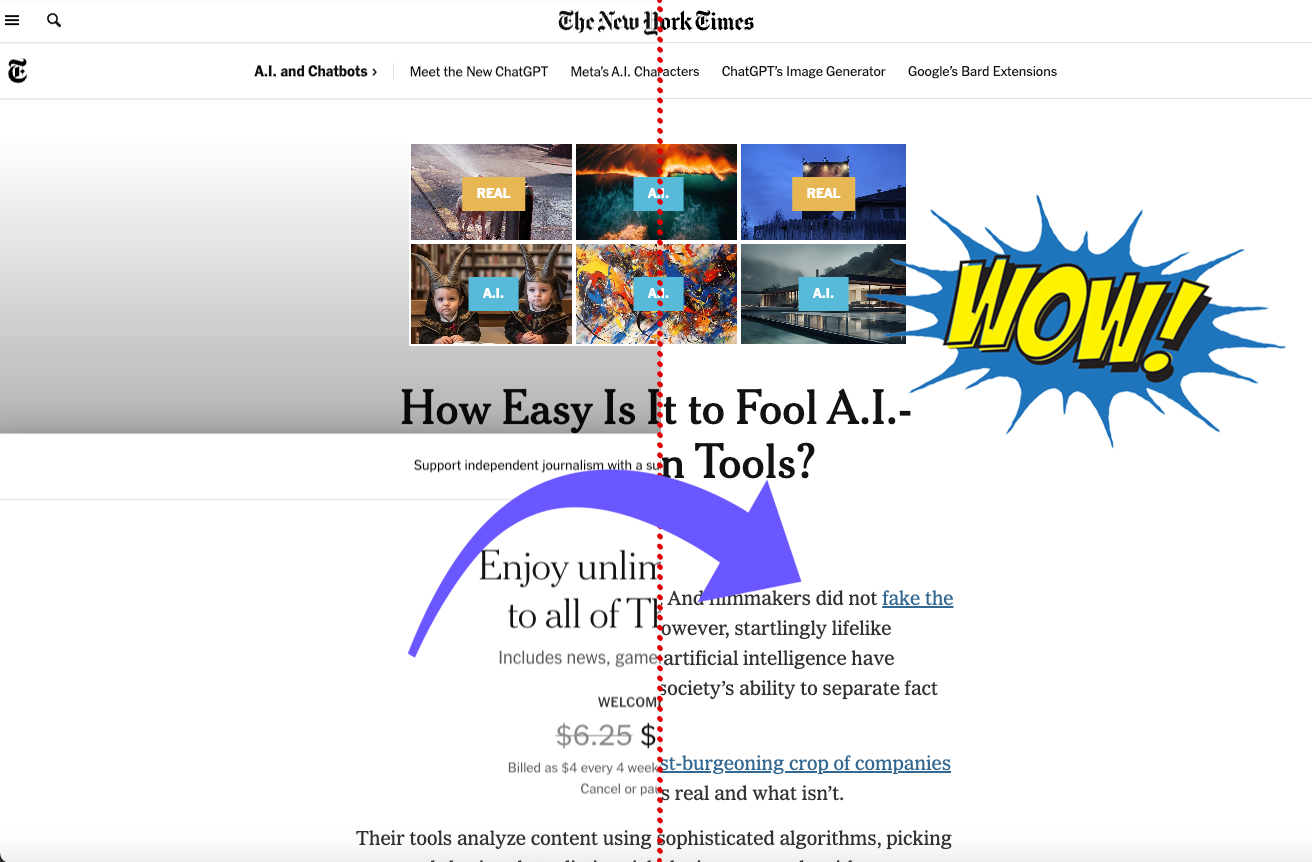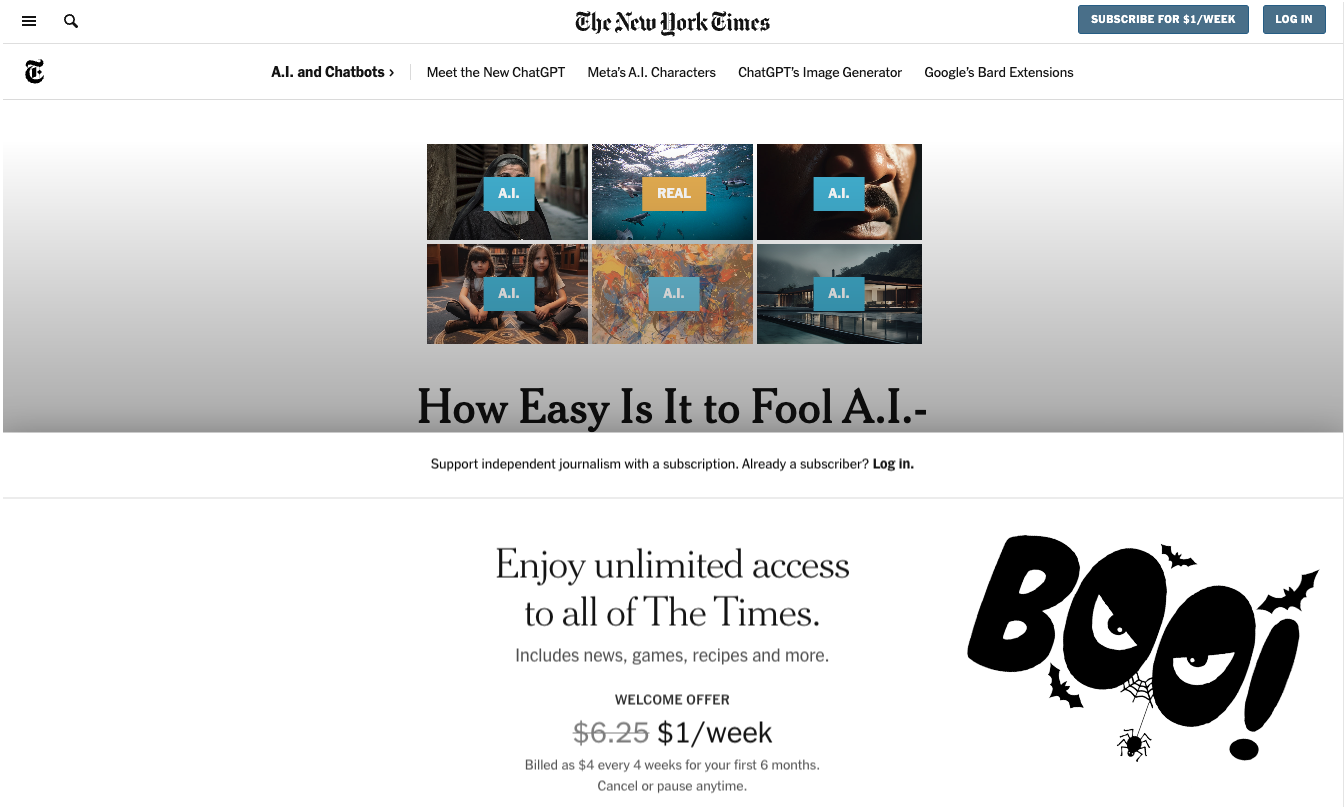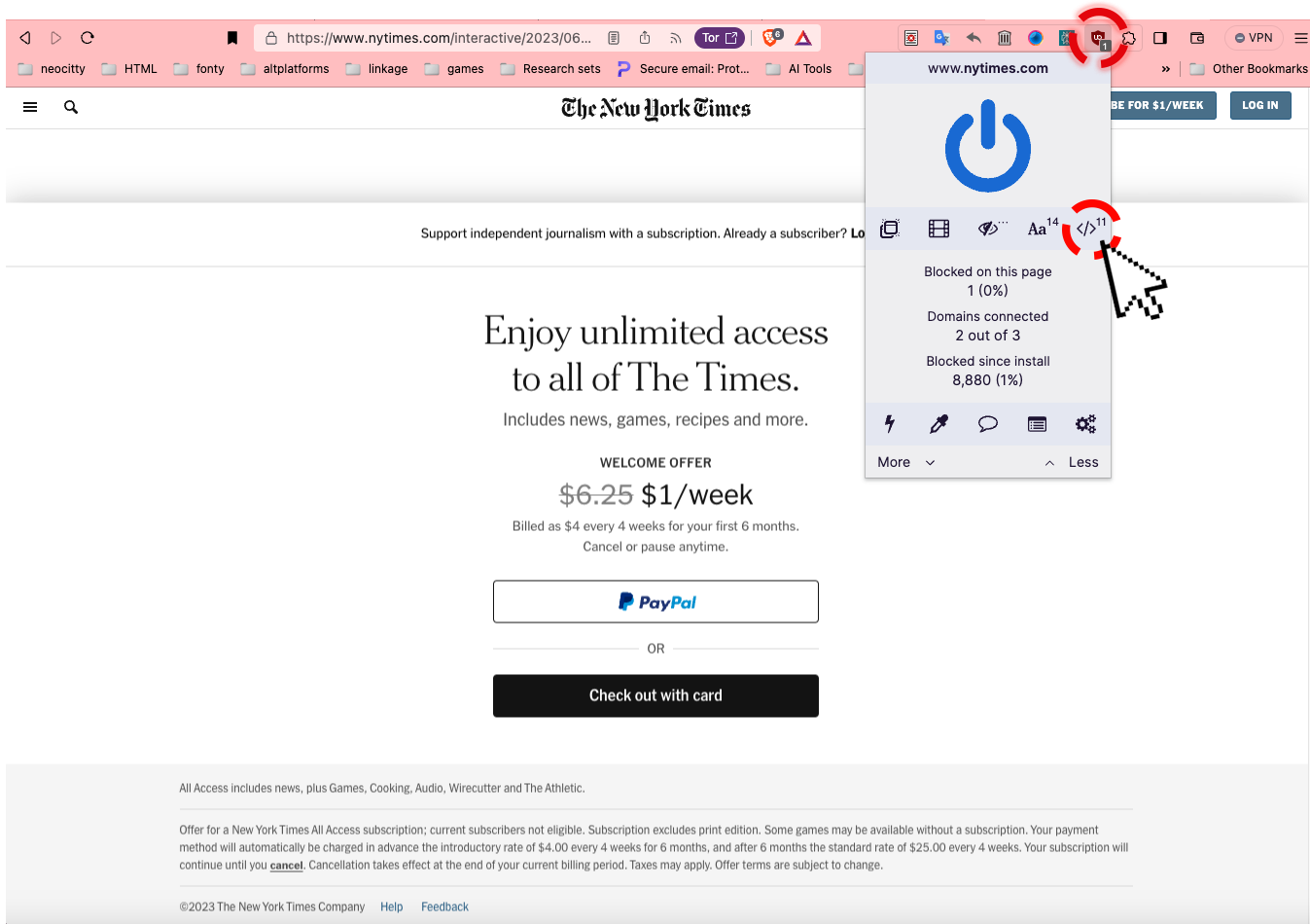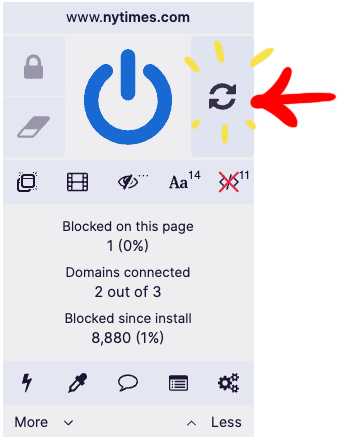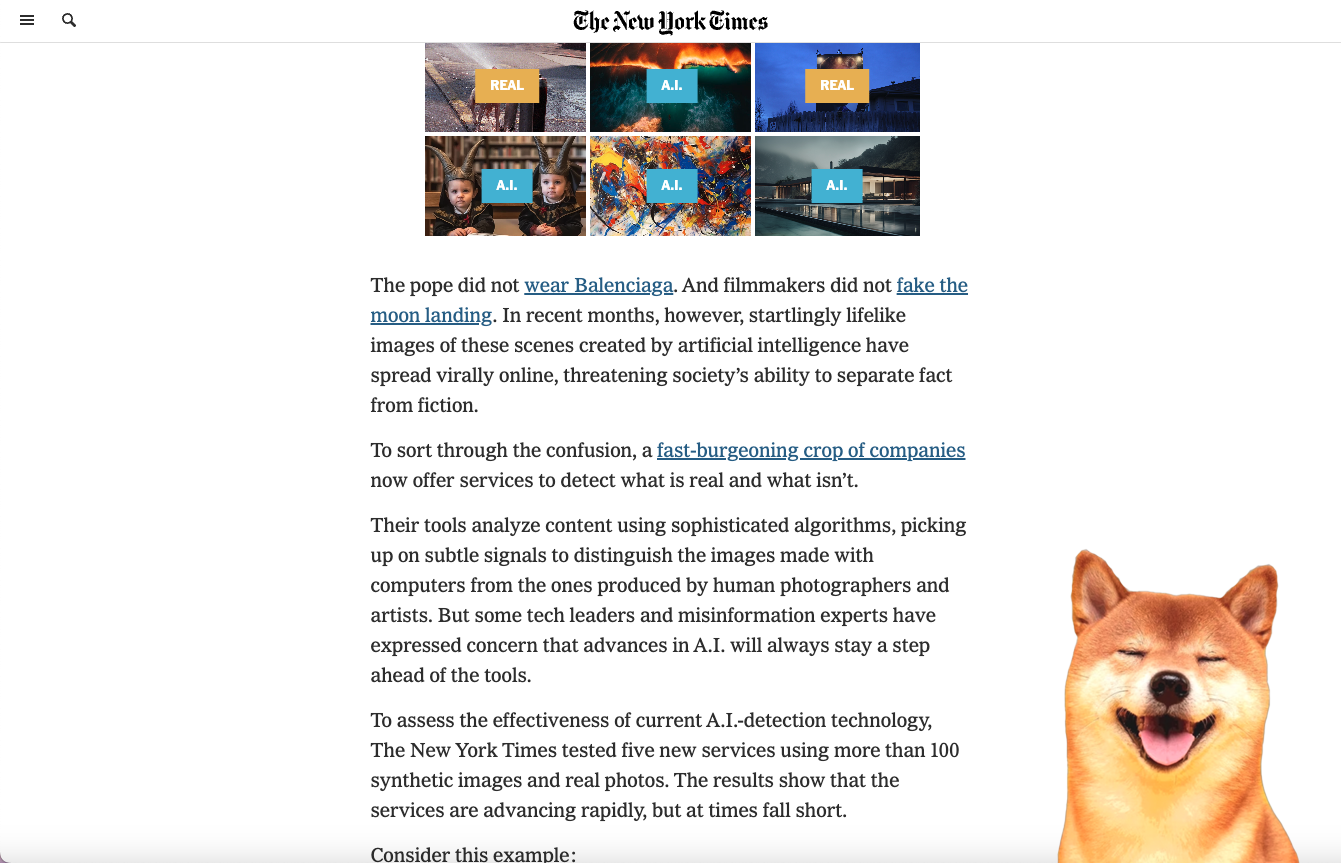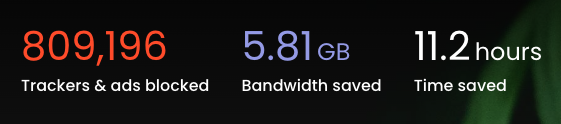How to Bypass Article Paywalls
A Steb-by-Step Guide
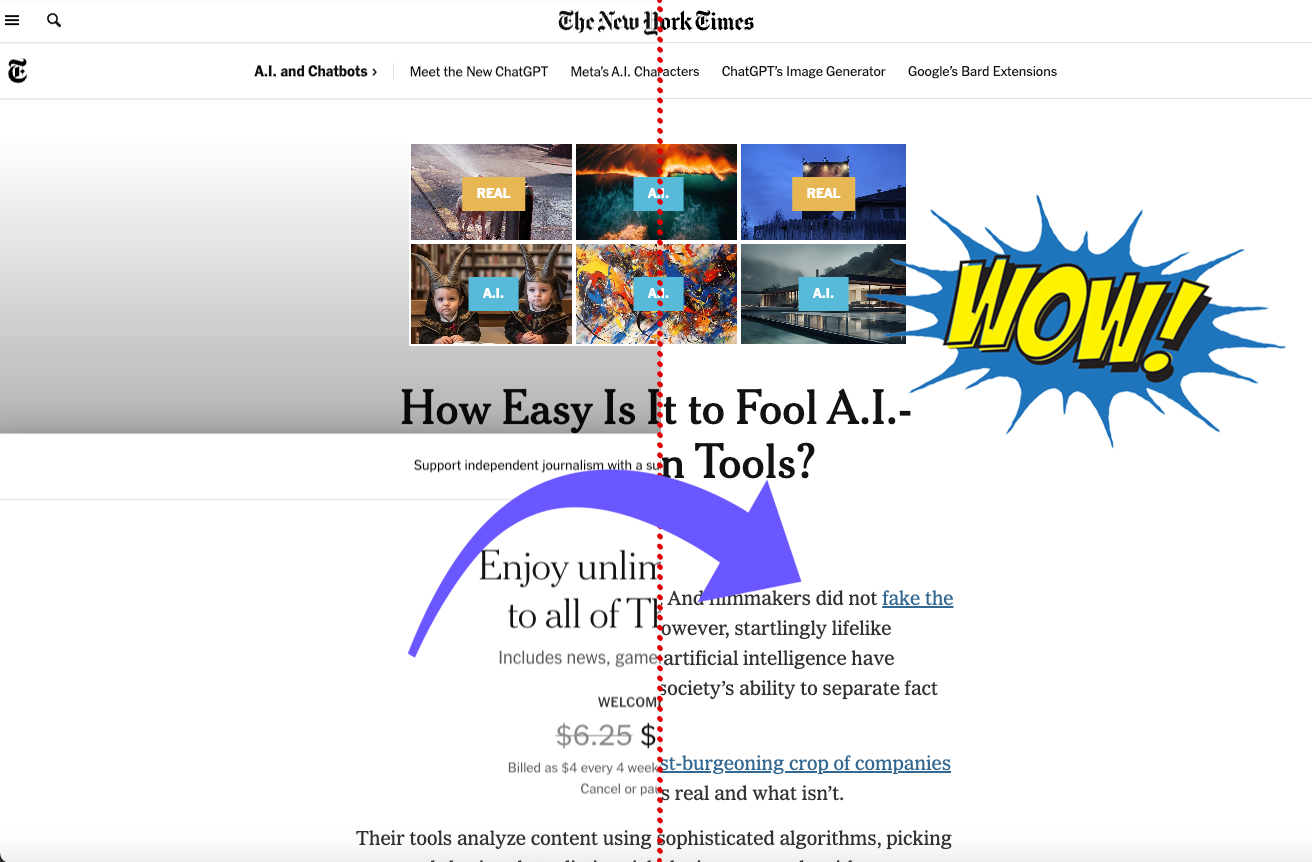
Ok, pretend this guide started with a well-articulated and passionate speech about why information should be free, and news outlets ought to pay their journalists better and find new ways of collecting revenue that doesn't include depriving news and culture from people that can't afford to add their subscription on top of all the other subscriptions that are "just" X dollars.
And stop comparing prices to fucking cups of coffee. You know coffee makers exist, right? I dont know where this assumption that every person in america is buying a 7 dollar latte 7 days a week came from but it needs to end.
What was I saying? Oh yeah. You ever come across an article you really want to read, get pulled in by a headline, and click on the link only to discover that its paywalled? Well guess what? You can get around it!
Step 0
Download & Install the UBlockOrigin browser extension
UBlock Origin is an ad-blocker browser extension available for the majority of browsers on the market, and has tons of great ad-blocking features beyond what we're going to use it for today. This hack is only going to work for desktop browsers as far as I know, actually I dont think you can get browser extensions on mobile...
Download Links:
Google Web Store - use this for Chromium based browsers like Google Chrome, Opera, Brave, Vivaldi
UBlock Origin Official Website - use this for Safari, Firefox, or if you're just not sure
Once you are finished, make sure you pin the extension which will make it visible somewhere in your browser window (usually next to the address bar).
Step 1
Find an article to test it on
Ok, this is only going to work on articles where you can read the headline at first, but as you scroll, or even immediately a box pops up blocking the article's contents urging you to subscribe to the site in order to read further. I say only, but this is the majority of how these sites work. Example below:
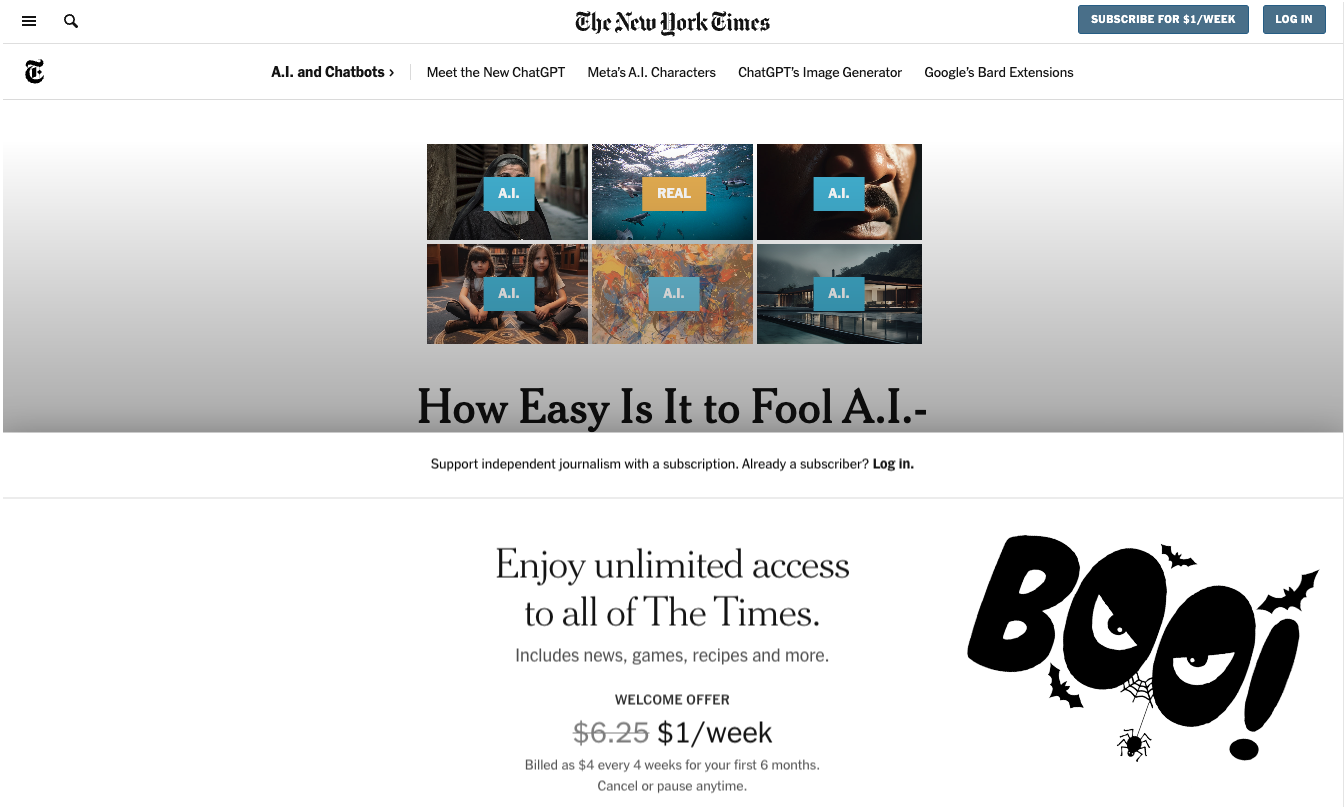
Aww boogers, we cant read the article
Step 2
Click on the extension icon and then disable javascript
"Disabling javascript" sounds all hackery and shit but its really just pressing a button. How this all works is by taking advantage of the fact that the pop-ups these sites use to block the article run on javascript. I was going to launch in on explaining that a bit more but you dont need to know that right now, or ever.
When the extension window opens you will be able to see at a glance the number of ads and trackers on the site, and where they are coming from, if youre interested.
Fun fact: nearly every embedded youtube video on a site adds 3 or more trackers. Meaning, if a page has 3 videos, there's 9 or more trackers that are going to follow you to the next site you visit and quite possibly, forevermore.
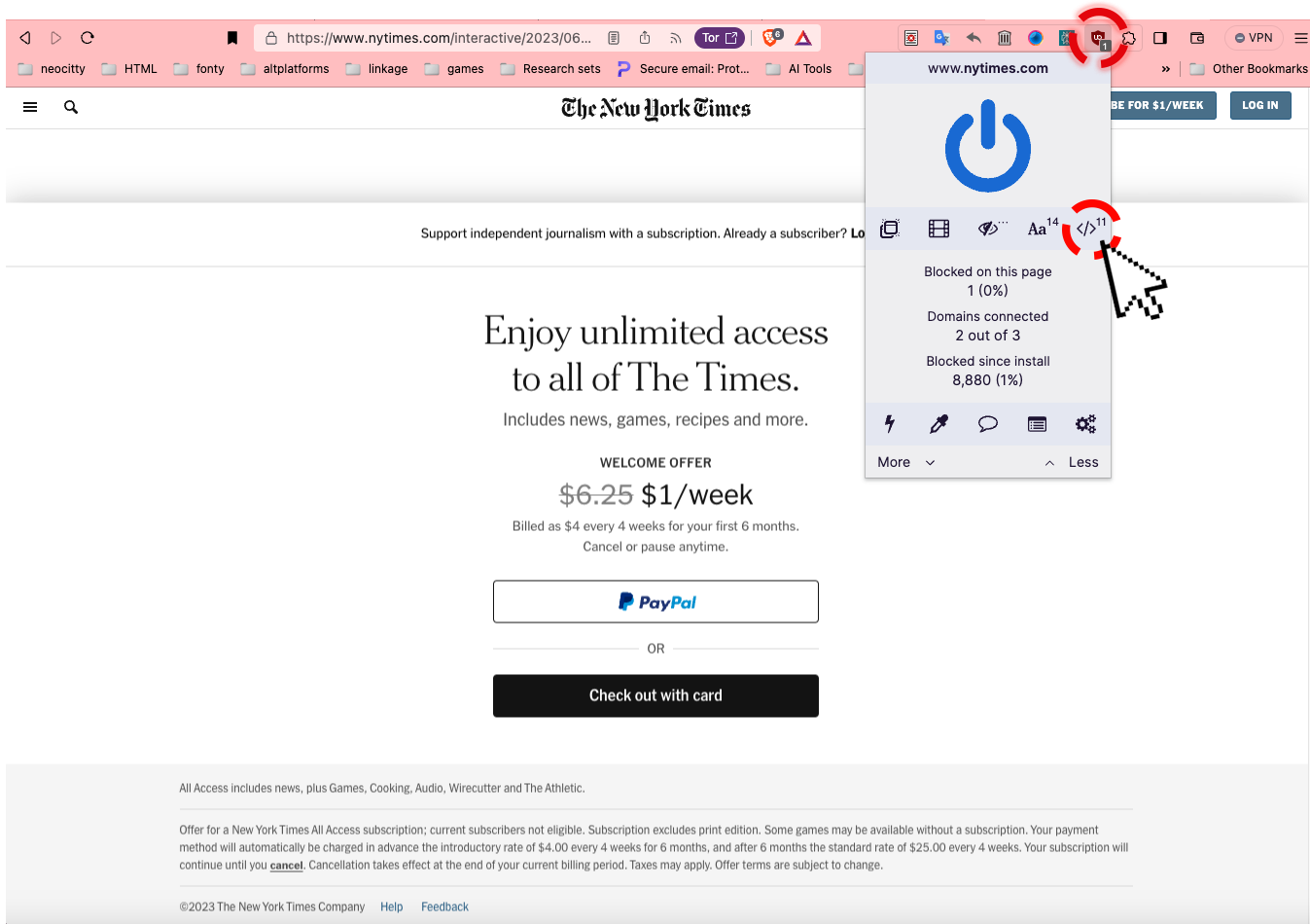
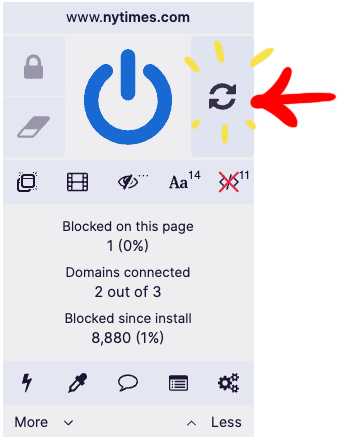
Step 2
Refresh the page (from within the extension)
After you disable javascript a refresh icon will appear next to the big ass button in the middle, on the right hand side. This will refresh the page without running javascripts (I told you this way easy.)
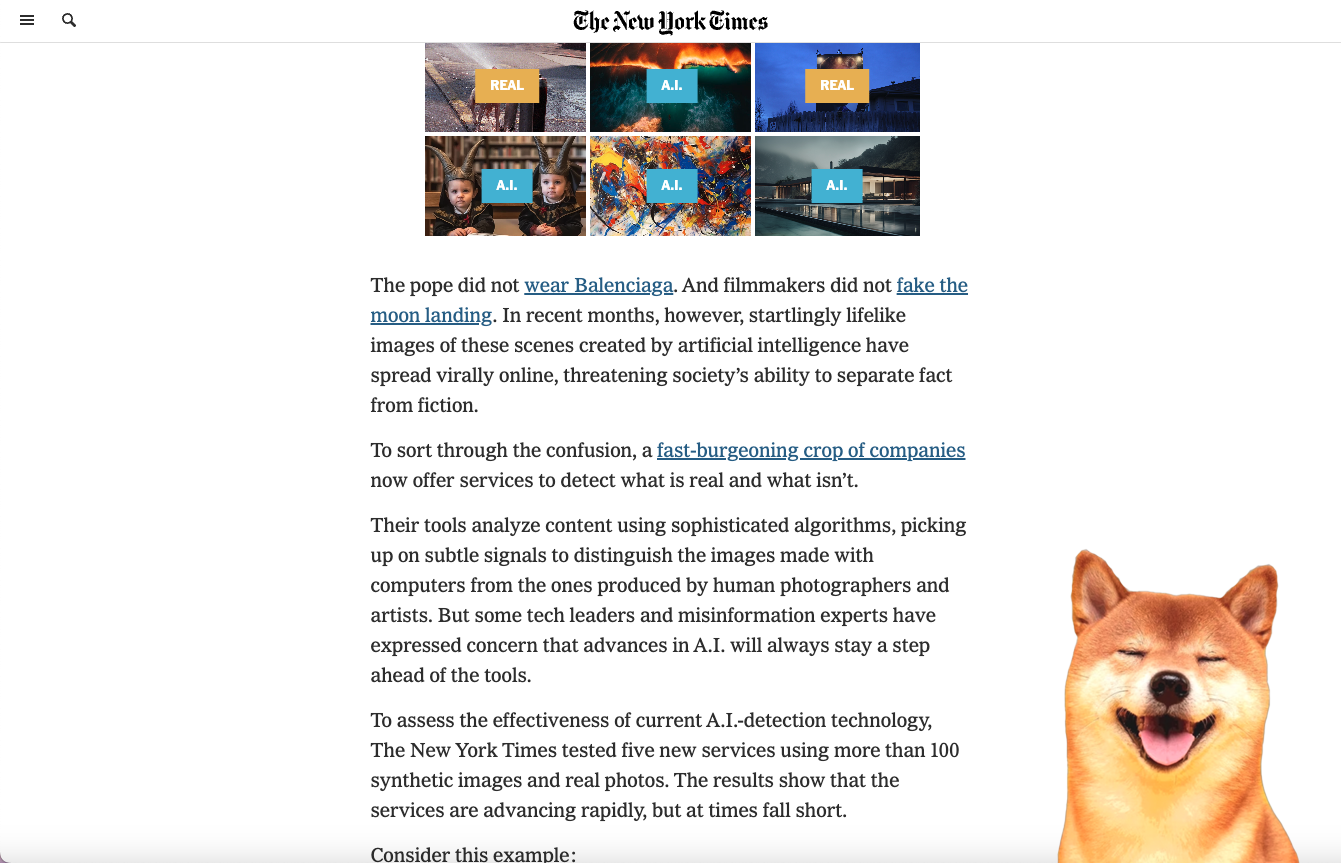
Step 3
Say 'Voilá!'
yay! That's it, you should be able to read the page now.
BONUS TIP
I have a lot of browsers, and if you know me, you know i never shut the fuck up about them. Lately my main browser has been Brave, which prioritizes security and privacy. One of its selling points is how much space and time that gets saved by automatically blocking most ads, which is tabulated and displayed every time you open a new tab:
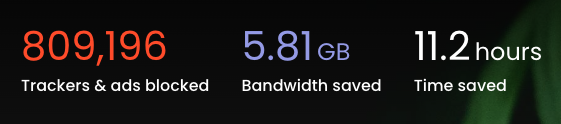
I havent had the computer im using now for all that long and this is how much has been saved in just the few months since I installed Brave. You may not be willing to jump ship and get a new browser just yet but by keeping UBlock Origin running (aka just not touching it), it will start to do some of the same for you.
Also, if youre a gamer, consider the Opera GX browser for this specific reason. ;P